Or check out the frequently asked questions below.
iOS: version 9 and later, Android: version 4.4 and later
The watch has a battery life of 1 to 3 days. Recharging time is approximately 2 hours. If the watch stops working because the battery level is too low, or if it has not been used for a while, recharge it for at least 30 minutes. Please note that, depending on how the watch is used, the battery life may not exceed 1 to 2 days. However, this is still within the norm. You can deactivate certain functions to increase the watch's battery life, in particular the 'Hands-free' mode from the 'More' menu in the application or from the watch itself.
We recommend that you connect the charging cable to a device with a USB port, such as a computer. Caution! When connecting directly to a mains supply, do not use a charger or adapter with a current rating of more than 2A and 3.7V.
Your watch is certified to IP65, IP68 or IP67 depending on the model. It is water and dust resistant. As a precaution, however, we do not recommend bathing or showering with the watch, as the water vapour generated by temperature variations may penetrate the watch case in the form of gas and damage the circuitry and functions of the watch.
Application: German, Arabic, Chinese, Spanish, French, Hebrew, English, Italian, Japanese, Polish, Portuguese, Russian, Thai, Turkish (For references 50010, 50011, 50012 and 50013: German, Chinese, Spanish, French, English, Italian, Japanese, Portuguese, Russian)
Watch : German, Arabic, Chinese, Spanish, French, English, Italian, Japanese, Portuguese, Russian, Thai (For references 50010, 50011, 50012 and 50013: German, Chinese, Spanish, French, Hebrew, Indonesian, English, Italian, Malaysian, Persian, Polish, Portuguese, Russian, Thai, Turkish)
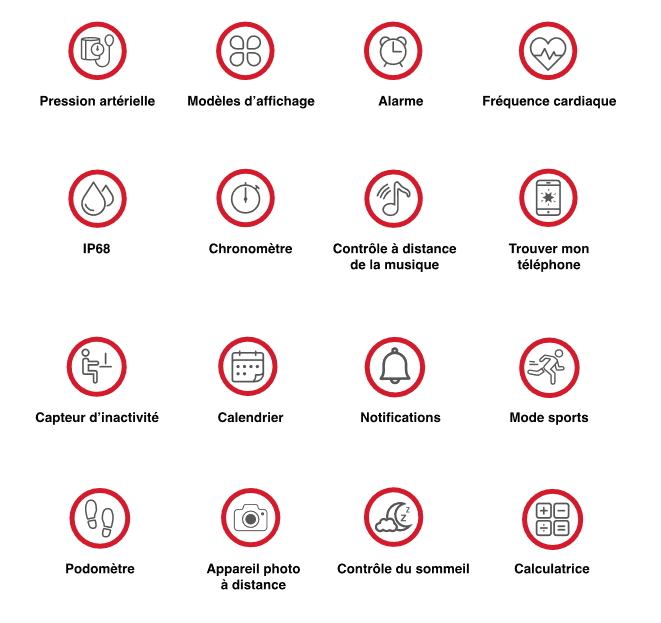
You can reset your watch to factory settings by going to the watch settings/tools menu. Press "Reset". The data stored by the watch will be erased and your manual settings will be reset. The data synchronised with your phone will, however, be retained in the application.
To receive notifications on your watch, you must first accept all the authorisation requests sent to you when you start the application from your phone for the first time.
- On Android, set up the sending of notifications for text messages, calls and other applications from the 'More' menu at the bottom right of the application. Click on "Send application" to select the applications for which you want to receive notifications. If you don't receive notifications from other applications you've ticked, check your phone's notifications and applications settings, particularly as applications are not always authorised to work in the background.
- On iPhone, make sure you activate the following settings: Go to the phone's "Settings" menu, then "Privacy", then "Tracking": activate "Allow tracking requests from apps". From the phone's Bluetooth settings, click on the small "i" to the right of the watch's name, and check that "Share system notifications" is activated.
- Please note that notifications are sent in the form of alerts. For example, if you receive an email, you can view the sender and the subject of the email, but you will need to use another device to read it in full.
Please note that for models 50010 - 50011 - 50012 and 50013, you will need to tick the 'Take a photo' option in the application's 'More' menu.
- On Android: simply open the 'capture' tool on your watch and press the screen to take the photo. Neither the camera nor the Lotus application need to be open on your phone.
- On iOS: open the camera on your phone, then open the "capture" tool on your watch and tap the screen to take the photo.
- The photos will be saved in an image folder called "Lotus" on your phone.
- If the photo doesn't work, make sure you have accepted all the necessary authorisations from your phone's settings or when you installed the application.
The connection distance to the phone is approximately 10 metres, without obstacles.
- If you lose the connection because you have exceeded the Bluetooth range, it will automatically reactivate when you move closer to the phone. Most Bluetooth disconnection problems can be resolved by deactivating and reactivating Bluetooth from your phone's settings.
- In the event of untimely disconnections even within the range of the Bluetooth connection, it is possible that the phone is preventing the application from working in the background, particularly on Android. Check your phone settings. Disconnect the watch from the application, restart your phone and reconnect the watch. If the problem persists, contact your retailer.
When you open the watch packaging, the case is not fitted with a strap. Choose the strap you want to fit your wrist from the 2 models supplied. Use the strap half fitted with the clasp for the upper side of the watch and the other strap half for the lower side.
Each part has a pin with a small pusher at one end.
Start by inserting the tip of the bracelet stem (the side opposite the pusher) into the hole in one of the lugs of the watch case, then, while holding the stem in place, use the pusher to shorten the stem and make it easier to insert into the opposite hole. Release when the stem is in place and check that the strap is secure. Repeat the same procedure on the other side of the case with the second half of the strap.
To change the strap, remove the one in place using the push-pieces on each stem and carry out the procedure described above with the second strap.
The Lotus Smartime application is associated with several different watch models and remains generalist. Each watch model has its own specific features when it comes to choosing activities, but the application does not list them all. However, it is perfectly possible to synchronise the activity data recorded by the watch with a practice that does not exist on the application. These will be listed in the 'history' tab, 'clock face' symbol in the main 'Sports' menu of the application.
Yes, to analyse your sleep, you need to wear the watch on your wrist. If you're worried about being disturbed by notifications or the light from the watch's screen, activate the "Do not disturb" mode.
Up to 20 contacts can be saved on the watch. First go to the Lotus Smartime application >Device >Frequent contacts. Add the contacts from the watch's address book and click on Synchronise with watch. Once this operation has been completed, the contacts will appear on the watch.
If your watch has locked, enter code 8762 to unlock or delete the password.
The watch is only paired via our app, if you have connected it to Bluetooth afterwards it will not allow you to pair it via the app.
will not allow you to pair it via the application.
Follow the steps below to pair the watch:
-Restart the phone
-Download the Lotus Samrtime APP.
-Check that no Lotus is connected to the phone's Bluetooth.
-Activate the phone's location (GPS).
-Connect the watch only via Application > Device > link device now > and when the Lotus appears, click on it.
click on it.
Yes, tattoos or very dark skin can affect the performance of the green light laser sensor. To optimise the measurement, we recommend that you wear your watch tightly.
No, you can't read the whole message. You can only see the beginning of your message.
Contact us
A doubt ? A question about your watch or a setting?
Contact our dedicated support: